- Home
- How to use
the site - Insurance
Deductibles - Get a
Quote - Companies
represented - What you
should know - Claims
- Contact us
- Links



Ehail.ca has set-up the Quote page to provide you with a simple way to enter your agriculture land descriptions and obtain quotes from all companies in an easy to understand fashion.
Please follow the steps below to familiarize yourself with the hail insurance "quote" process:
Be sure to Login to save quote and land locations for future use.
Each company has different max and min. amounts allowed per acre therefore the program will default if outside the boundaries.
Users wishing to see the premium
charged if purchasing all land entered with one company
may click on the calculator button.
This site has been set up to provide you with an easy and friendly way in which to enter your land and obtain quotes. On the quote page you will see the following screen.
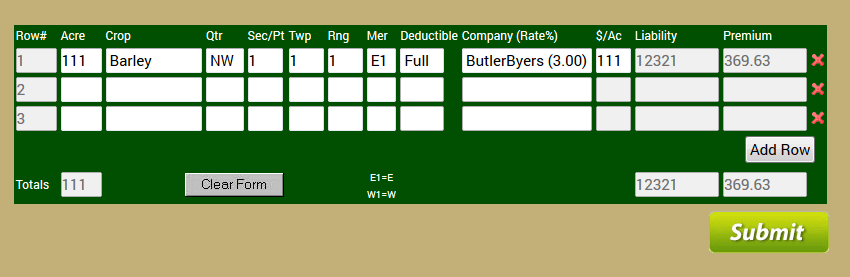
This page starts with three empty lines of data.
The most efficient way to complete this form is starting at the
left and proceeding right. Enter the number of acres for the
first field. Next click on the down arrow
(drop down box) in the crop cell of the table. Choose the crop to insure. Click the
drop down box for QTR and choose the quarter. In following boxes
enter your section in the Sec box, Township in the Twp box and
your Range in the Rng box. Then click on the drop down for the
Meridian box and select your meridian. Click the
deductible drop down and choose the deductible you desire. If
you have questions on deductibles please refer to our Rates and
Deductibles page. Once you have completed this, the information
you have entered will grey out for a second or two. At this time
the computer is pulling up the rate for your crop, land and deductible
options. Once it has completed this, you will notice the company
drop down box prompts you to select a company, click the drop
down box and make a selection. You will notice the companies listed and behind them
will be a number inside a bracket or a N/A. The number
inside the bracket indicates the percentage premium for the company,
crop, and land location you have chosen. A N/A indicates that that
company does not support your land location, deductible, or crop.
Choose a company and then enter a dollar value in the $/ac column
indicating the amount of insurance you wish to place on your land
on a per acre basis. Once you have completed this, click on the
following line and the computer will calculate the liability per
acre and the premium. Continue entering your land information in
the next lines as you did for the first line.
Once you complete line three, if you have additional land to enter
simply click on the add line button at the bottom of the table
and another line will be added. If you decide not to insure a parcel of land that you have already entered just
enter the line number in the Delete Row cell and click the Delete
button. If at any time you wish to change information you have
entered on previous lines, simply use the mouse to click the cell
you want to change information and change it. The computer
will make the necessary changes to reflect your updated information
Once you have completed all your information click on
the Continue Purchase button located just below the right side of the
table. Once you click this button the next page will provide a
purchase summary indicating all of the land and selections you
made on the previous page. Check this summary for accuracy. If
there is a problem hit the back button and make changes, otherwise scroll down
and answer the following questions.
After reading the endorsement, you will see a question asking
if all crops are insured. This question is to determine that you
have not tried to insure a portion of a quarter of wheat. For
example if you have a quarter section of wheat, you must insure
the full quarter. You cannot insure only 40 acres of it, or
the policy will not be accepted. The next question is My crop
interest? There is a drop down box with Owner, Tenant, and Other,
simply choose owner of the land or a tenant.
If there is some other arrangement choose Other and fill in the
details in the box provided. Below that, the question of whether
hail has fallen on the crop must be answered. Use the drop down
box and choose yes or no. If hail has fallen we will be unable
to accept your application. Please call and we may be able to assist you. The next question asks for other insurance
in force or applied for. This question is asked to determine the
amount of insurance applied for through other companies. Enter
the information, and move to the next box. Put the land location you reside on if you are on a farm. The
final box indicates who the payment is to be made to in case of
a claim. If to the applicant leave as is, if other please indicate the
appropriate name and address. Once this has been completed click
the Continue Purchase button.
Checks must be received in our office within 7 days of purchasing insurance.
This will take you to the payment page. Enter all
of the information requested. As you move down the page you will
come to a line with payment options. If you choose check you
will not need to enter the credit card information. If you choose
credit card, enter the information and click Continue Purchase. Once you
have done this you will receive a confirmation email indicating
the details of your transaction.
When you scroll across the quote button, a popup says if you wish to save quote please register or login if previously registered.
When you scroll across register, a popup says Register to save land locations and quote.
When you scroll across login, a popup says please call if password is forgotten.